Please note that fonts will only work in emails when you, the sender, and the receiver have installed the font.
The technical explanation goes like this: a text is stored in a file along with instructions on how to display it (i.e., display this text in this font). If the receiver of an email does not have a specific font to display the text, the email program will render the text in another font (for example, Arial or Times).
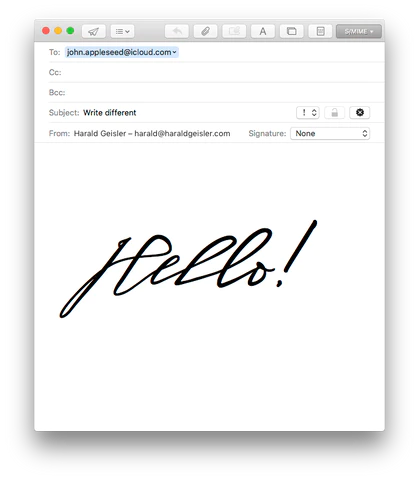
To make sure the message sent through email appears in the text you want, I recommend the following two options.
Print as a PDF
- Use text editing software (i.e., Pages, Word) to set the text.
- Print or save as a PDF
- Insert PDF file in the email.
Take a Screenshot and send an image
Mac
- Hold down keys: cmd + shift + 4
- Mark the section of the screen you’d like to capture
- The picture is stored on your desktop; drag and drop it into your mail.
Windows
- Hold down keys: Windows + print
- The picture is saved in this folder: C:\user\USERNAME\Bilder\Screenshots
(Replace “USERNAME” with your Windows user name) - Open the file with an image editing software (e.g., Paint or Photoshop).
- Crop the portion of the screenshot you’d like to use, save it, and insert it into your mail.