The fonts provided by Harald Geisler usually work out of the box with every office software.
In some cases, like the Sigmund Freud Typeface, the font is not visible in the standard font menu. You must access the font through the extended menu, as described below. You must do this for each new document where you want this effect. Fortunately, it is easy enough.
- Open the extended Font menu in Word. This can be accessed through the menu Format – Fonts. Or use this shortcut: ctrl + D (PC) / cmd + D (Mac). This will open a menu that shows all available fonts on your system, not just the ones that Word prefers.
- Enter the font name you are looking for, e.g., “Albert,” to highlight all fonts containing the word Albert in their name. Select the font you are looking for.
- Press “OK,” and the font with activated contextual alternates is available in your document.
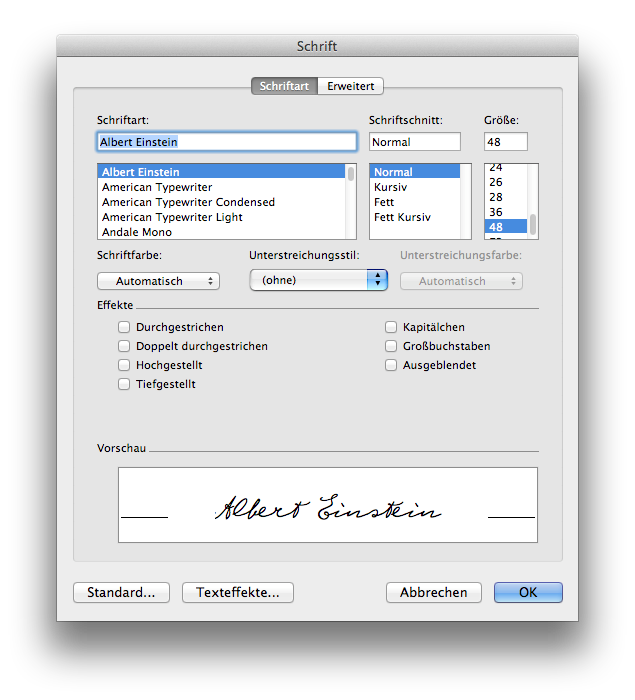
Please note: Issues with fonts in Office can vary depending on your System and the version of Office you are using. If you are still having trouble with getting your fonts to work with Microsoft Office, I recommend reading the following resource: https://support.microsoft.com/en-us/office/download-and-install-custom-fonts-to-use-with-office-0ee09e74-edc1-480c-81c2-5cf9537c70ce
Additional information: Some text editing software prefers .ttf (TrueType) fonts files over .otf (PostScript) files. This is why some fonts are “hidden” in the font menu. On the other hand, PostScript files are preferred by designers and typographers, as they can offer some advantages in print.